Below, I will take you through the technical applications that I use to create and sort through my DFS lineups each and every slate. All of the tools being used are available on Stokastic. In order to get access to all of the tools being used, I subscribe with the SIMS All-Access package. However, incredible tools and information are available in all of their packages, starting at $14.95 a week!
Step 1: Contest Setting

The first step to creating optimal lineups is to get your setting correct. Starting from the left, the first three blocks are simple, make sure you select correct sport, site, and slate you are playing. Next, for Pool Size, select the number that most closely represents the contest you are playing. For the Contest Archetype slider, you have 5 options. For contests $1 and under, I use the “Low Stakes”, $1.01 to $3 I use the middle of “Low Stakes” and “Marquee”, $3.01 to $15 I use “Marquee”, $15.01 to $25 I use the middle of “Marquee” and “High Stakes”, and $25 or more I use “High Stakes”. Feel free to mess around with it on your own, you’ll see that Stokastic SIMS will favor different lineups at different entry fees! A lineup in a single entry $100 contest with 500 entries may grade out well at that level but in a 20-max $1 contest with 50,000 entries it may grade out poorly.
Step 2: Generate Lineups
Hit that “Generate Lineups” button and let the Stokastic machine do its thing. Once it’s done, you’ll see a page similar to this! (I’ve block out some of the data because it’s behind the paywall at Stokastic and I’ll be posting this before the contest takes place)

What has been done is Stokastic SIMs as created a full contest of lineups. Rather than just creating lineups like an optimizer, the SIMs tool has created a pool of lineups that is very close to what you’ll see in the contest/s you are playing. From highest owned player to lowest, it list out projected ownership, the exposure of the player in the pool you just created, and the difference. You can adjust the ownership boost on the right and regenerate lineups, however I rarely do that. There’s plenty of opportunity to do that later and I want my pool to represent the field as much as possible. Additionally, you can click the “lineups and rankers” tab to view each lineup created, projected ownership and fantasy points, overall ranks of the lineups, and how many times each lineup was duplicated.
Step 3: Simulate Lineups
Hit that “Simulate Lineups” button! It’ll bring you to another page where you can adjust player settings, again I don’t normally touch them unless I really like or dislike a player and think it’s needed. Just hit that “Simulate Lineups” button one more time and let it do it’s thing. This is what you’ll see now:
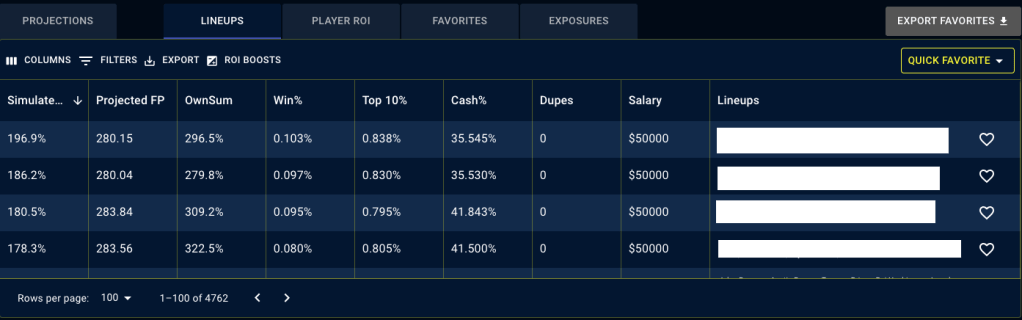
Stokastic SIMS has now run the lineup pool that you created through their simulation tool and created Simulated ROI, Win %, Top 10%, and Cash%. Essentially, they take the pool of lineups and run the slate thousands of time to let the different lineups compete against each other. As you can see, the top lineup, with a Simulated ROI of 196.9%, won the contest 0.103% of time, came in the Top 10 0.838% of the time, and cashed 35.545% of the time. The lineups default to sorting by Simulated ROI, however you can sort by any of those categories.
From here, what I like to do is hit that “Quick Favorites” button and select how many lineups I’ll need for the night. (**The majority of the time, I’ll just select lineups based on highest Simulated ROI, however, I also like to sort through and find some lower Simulated ROI lineups that may have an above average win% or super low ownership) Once you’ve done that, you’ll be able to click on “Favorites” to see all the lineups you’ve selected and more importantly, “Exposures” to see how much of each player you have in your lineups. Here is what the top of “Exposures” will look it:

This is where I recommend to make changes to player exposures. Simply hit “ROI Boosts” and you’ll be able to move player ROIs up or down. Adjusting a player ROI by +10% will bring the entire lineups ROI up by 10%. So, in theory, more lineups with that player will move into your selected favorites. This step is a must for MME tournaments (20 and 150 max), I’ve noticed that simply playing the selected favorites and not adjusting player ROI based on your ownership preferences makes your player pool too small and not nearly diverse enough. It’s an incredibly powerful tool but the human touch at the end is where I’ve found most of my success!
Once you’ve adjusted player ROI, be sure to clear your favorites, re-sort by Simulated ROI, favorite the amount of lineups you need again, and then export favorites! Open your DraftKings, download your slate template, copy your Stokastic CSV into the DraftKings CSV, upload, and you’re good to go!
Disclaimer: I am NOT an employee of Stokastic and this is an article about how I use the tools, not a full tutorial. I am a paying subscriber to Stokastic and as such, I’ll never post any of their content that is behind the paywall. This website is free, all payments and subscriptions for these tools can be found at Stokastic.com.


